Ok so, recently I’ve had do deal with a relatively interesting case of “Computer not working”.
In this blog post I’ll document my experience with this case as well as hopefully present some basic troubleshooting knowledge.
With that said,
Here is some of the info I knew and the state of the system when I received it:
- The system was ~10 years old (~2012)
- The system was an ASUS laptop with the battery replaced
- It had one of those reeeally slow laptop HDD’s
- It was running some unofficial Win7 (yikes)
- Main issue was RE looping
- Problem appeared ~7 days prior
- Issue was not caused by user interaction
- The system was daily driven by someone tech-illiterate
- Other unimportant red herrings
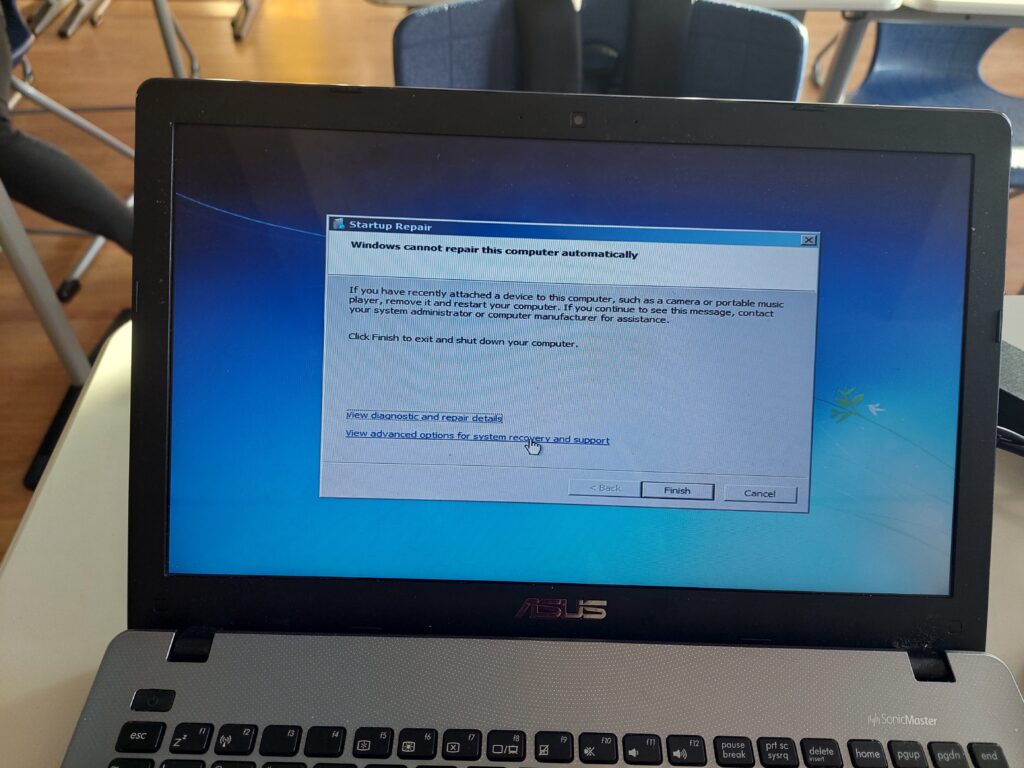
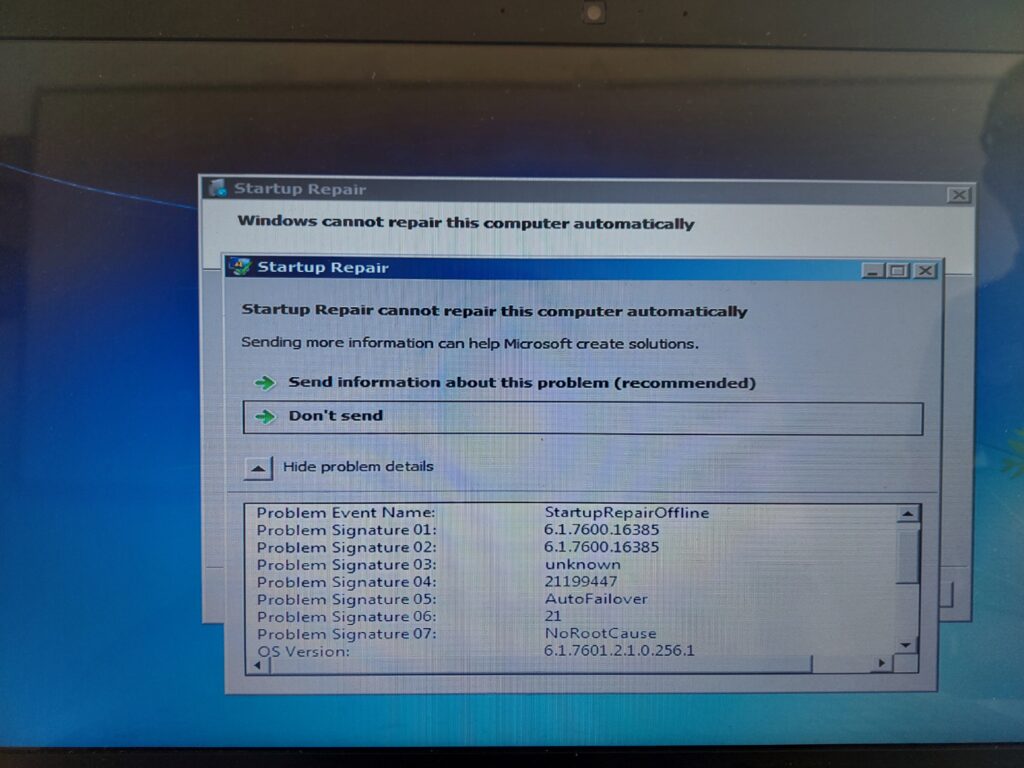
Initial diagnostic
When I hear “HDD” and “old” I will immediately think about the possibility of disk failure and/or corruption.
This is usually bad news. If someone is yoloing their data on what is essentially a ticking disk-failure clock, then maybe a little friendly educational discussion on proper data storage should be considered.
Anyway, that aside, aside, if something like those MBR-whatever-I-dont-care boot partitions gets unlucky, then maybe that could cause the system to RE loop.
Initial fix theory
bootrec !

Bootrec.exe is a pretty cool built-in program that can be used to rebuild and fix issues with the following:
MBR, Boot Sector, BCD store.
If you suspect any of those to be failing, then maybe you could try to rebuild them using bootrec.
Since bootrec is a CLI program you need access to the DOS command prompt, unfortunately tho, for a system designed with only GUI in mind, using the shell is an “advanced feature”. (Say that to a GNU/Linux user!)
Anyway so I try to get into the advanced options when an interesting road-block appeared.
The road-block

Ops!
Looks like the advanced options are completely unavailable. (Thanks Microsoft and your infinite wisdom)
I knew that some “lower-end” versions of Windows like the “Home” edition have some “Advanced options” disabled, but this would be wayyyy to stupid. At this point I still didn’t know what edition of Windows this was, turns out it was “Ultimate?”, whatever that means.
(PS: It means you are an ULTIMATE user)
Anyway, this other aside, aside, since my original plan couldn’t be executed I had to resort to the #1 super secret technique which may be used to resolve any issue in general.
Trow everything at the wall and see what sticks.
Trowing everything at the wall and seeing what sticks
This is the part where you trow everything at the wall and see what sticks.
It’s how the pioneers first did it. Experimentation is the road that leads to discovery. If you don’t try anything then you won’t achieve anything.
TL;DR: DON’T GIVE UP!
Because I’m a little unfamiliar especially with deprecated versions of Windows, I had to do a little research on the spot.
This is were I discovered the advanced boot options.
Advanced boot options
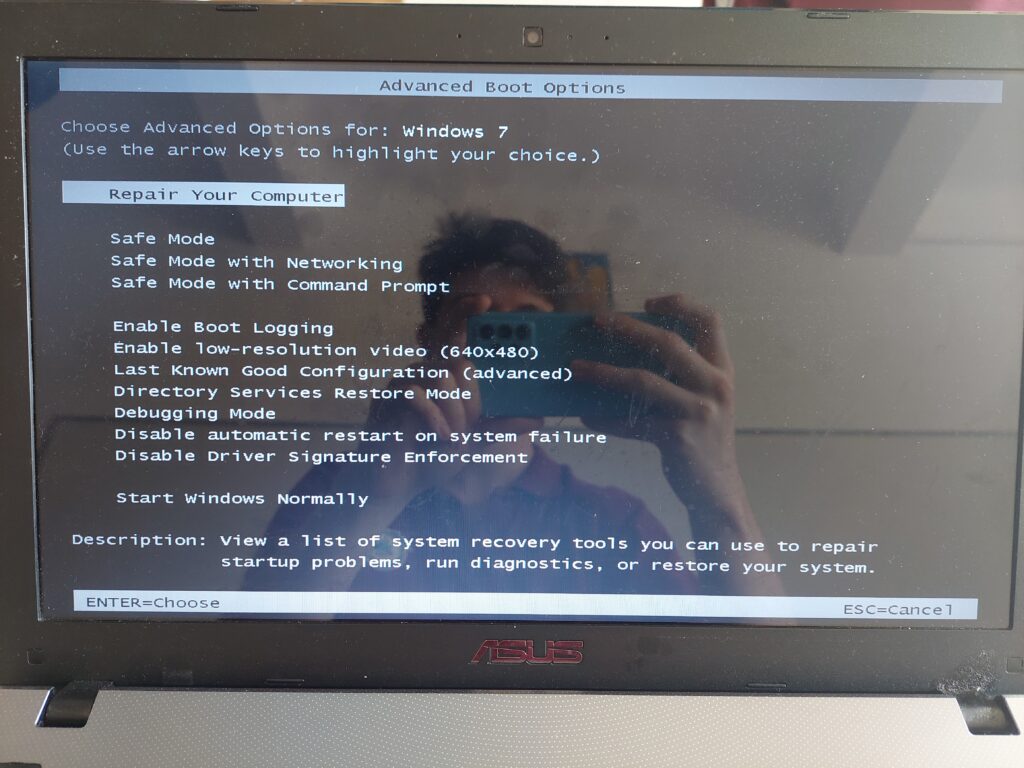
Originally I just wanted to check if the computer could boot into “Safe Mode”, but that didn’t work out.
None of the Safe Mode options worked.
Fortunately, I saw that you could restore to a previous Windows config [via “Last Known Good Configuration (advanced)”] from this menu.
Now, problem is that, this is a pretty “one-click” solution for restoring from history, meaning that, it could have unintended consequences. The proper way to do things at this point would be to do a full disk backup, before using black-box solutions.
As it turns out, this managed to fix the booting issue!
The user could now happily log into their computer, although thorough inspection should be performed to make sure all files are present and not corrupted, system settings are back to how they were previously and that all drivers work fine.
A S.M.A.R.T. analysis should have also been performed. (Self-Monitoring, Analysis and Reporting Technology)
Everything seemed fine except for an issue with networking, so a follow-up troubleshooting session should be in order.
Conclusion
The purpose for this blog post was less about being a tutorial for fixing an issue and instead more about being a general troubleshooting walkthrough.
This is exactly what troubleshooting/fixing is all about, not knowing how to fix an issue, but not giving up.
It’s what separates a regular user from a power user.
Very important footnote:
What I’ve referred to as “RE” in this article is, in fact, NOT the modern WinRE you might think of, but instead “Startup repair”. Yes, I know what is the actual modern WinRE but Win7 did not have RE so i figured I could just call it that for the sake of abbreviation.
Please check Sources/Further reading bellow
Also Win7 has been deprecated since January 14, 2020.
Please consider using a modern OS that will receive security updates.
You could look into running GNU/Linux on an older system.
Sources/Further reading:
- Windows Recovery Environment (Windows RE) | learn.microsoft.com
- Hard disk drive failure | Wikipedia.org
- Self-Monitoring, Analysis and Reporting Technology | Wikipedia.org
- Use Bootrec.exe in the Windows RE to troubleshoot startup issues | support.microsoft.com
- Advanced startup options (including safe mode) | support.microsoft.com
- Power user | Wikipedia.org
- End of support for Windows 7 and Windows 8.1 | Deprecation notice from Microsoft.com
